Battery backup has always been a concern for android mobile users. Gone are the days, when mobile battery used to stay for 2 days without charging. many of the features available on android device can cause batteries to become drained very fast.
Now it is very tough to keep your mobile on ,for more than 16 hours with normal use of data and screen on using apps. you are never going to get longer battery backup of smartphone because of big bright screens along with WiFi, 3G/4G Internet, GPS and Bluetooth on.
However by making some changes to your device setting, and changing the way you use your smartphone, you will be able to increase its battery life to some extent.
Follow below given steps to increase battery backup
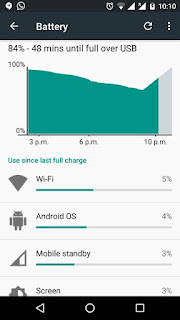 1. First step is to check, which applications are consuming more battery
1. First step is to check, which applications are consuming more battery
Go to Settings < Battery
Here you will see apps consuming percentage of battery, which will give you an idea to manage your apps and battery backup.
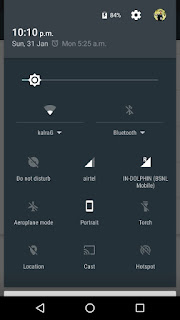 Tip 1. Reduce Screen Brightness
Tip 1. Reduce Screen Brightness
From above picture ,you will see screen is one, which consume more battery. So it is advisable to keep your screen brightness at minimum. it will definitely increase battery life.
Most phones include an auto - brightness feature that automatically adjust screen brightness level to suit ambient lighting levels, So keeping auto brightness feature on, will help you to increase battery life.
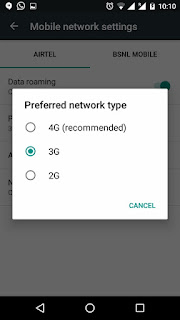
Tip 2. Check Mobile Network Mode
3G/4G Network operates at high frequency, this has an adverse effect on battery life, Mobile phone needs more power to connect to these networks.
it is advisable ,if you do not use 3G/4G data service on your mobile, Set your mobile network mode to 2G, it consume less power as compare to 3G/4G network.
Go to Settings < Mobile Network < Preferred Network Type
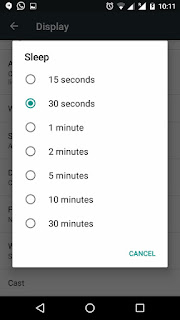
Tip 3. Keep your Screen Timeout Short
Go to Settings < Display < Screen timeout/ Sleep
This setting controls how long your phone's screen stays lit after receiving input,such as tap.
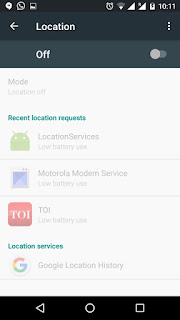
Tip 4. Keep Location Service, GPS off
Apps using Location Service (GPS) are big battery sucker. you can turn off location service and revoke app access to location. you can turn it on anytime when you need.
Go to Settings < Location < Turn Off
Keep WiFi and Bluetooth feature turnoff , when not using.
Tip 5. Keep apps background data off
Most of the apps remain active in background, they suck your battery as well as extra data. it is better to stop apps background data, to restrict apps background activity. you should not stop background data for apps like whatsapp, hike, gmail, where you need to receive continuous update.it will increase battery backup and will save data.
To stop background data, Go to Settings < Data Usage < Select app < Turn on Restrict Background data.
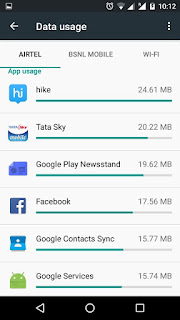
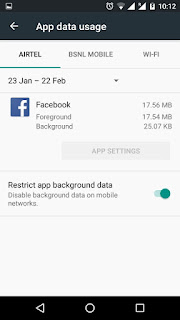
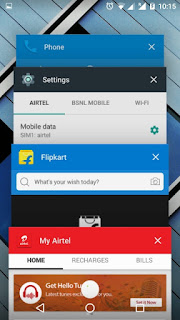
Tip 6. Don't leave applications running in background.
Keep removing running applications, when you are not using them.
Power savings options given here can be applied as per your uses and preferences, all at the same time, or in any desired combination.
Now it is very tough to keep your mobile on ,for more than 16 hours with normal use of data and screen on using apps. you are never going to get longer battery backup of smartphone because of big bright screens along with WiFi, 3G/4G Internet, GPS and Bluetooth on.
However by making some changes to your device setting, and changing the way you use your smartphone, you will be able to increase its battery life to some extent.
Follow below given steps to increase battery backup
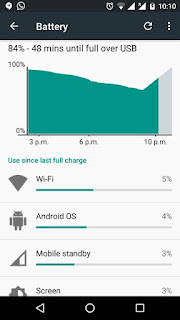 1. First step is to check, which applications are consuming more battery
1. First step is to check, which applications are consuming more batteryGo to Settings < Battery
Here you will see apps consuming percentage of battery, which will give you an idea to manage your apps and battery backup.
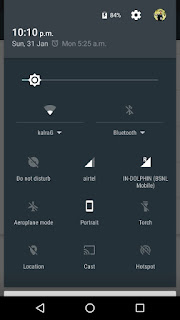 Tip 1. Reduce Screen Brightness
Tip 1. Reduce Screen BrightnessFrom above picture ,you will see screen is one, which consume more battery. So it is advisable to keep your screen brightness at minimum. it will definitely increase battery life.
Most phones include an auto - brightness feature that automatically adjust screen brightness level to suit ambient lighting levels, So keeping auto brightness feature on, will help you to increase battery life.
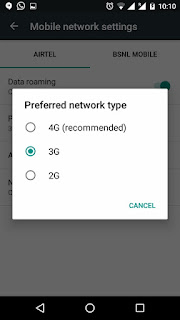
Tip 2. Check Mobile Network Mode
3G/4G Network operates at high frequency, this has an adverse effect on battery life, Mobile phone needs more power to connect to these networks.
it is advisable ,if you do not use 3G/4G data service on your mobile, Set your mobile network mode to 2G, it consume less power as compare to 3G/4G network.
Go to Settings < Mobile Network < Preferred Network Type
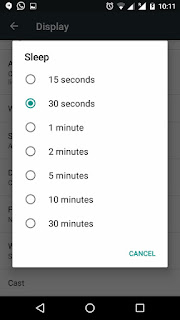
Tip 3. Keep your Screen Timeout Short
Go to Settings < Display < Screen timeout/ Sleep
This setting controls how long your phone's screen stays lit after receiving input,such as tap.
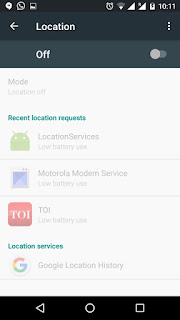
Tip 4. Keep Location Service, GPS off
Apps using Location Service (GPS) are big battery sucker. you can turn off location service and revoke app access to location. you can turn it on anytime when you need.
Go to Settings < Location < Turn Off
Keep WiFi and Bluetooth feature turnoff , when not using.
Tip 5. Keep apps background data off
Most of the apps remain active in background, they suck your battery as well as extra data. it is better to stop apps background data, to restrict apps background activity. you should not stop background data for apps like whatsapp, hike, gmail, where you need to receive continuous update.it will increase battery backup and will save data.
To stop background data, Go to Settings < Data Usage < Select app < Turn on Restrict Background data.
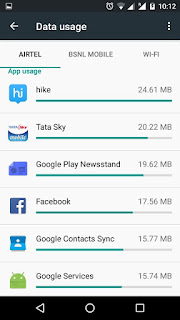
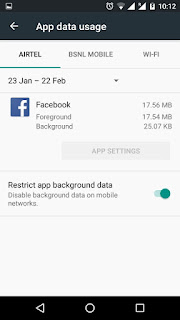
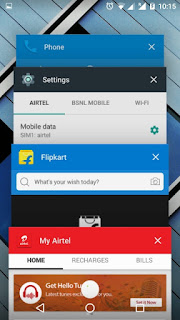
Tip 6. Don't leave applications running in background.
Keep removing running applications, when you are not using them.
Power savings options given here can be applied as per your uses and preferences, all at the same time, or in any desired combination.
No comments:
Post a Comment